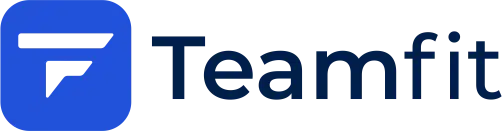General
The use of information received from Health Connect will adhere to the Health Connect Permissions policy, including the Limited Use requirements.
Health Connect data is only shared with third parties to provide or improve the application’s use case or functionality. The data is not used for other purposes, explicitly not for sharing with advertising platforms, data brokers, or resellers of information.
Health Connect: Functionality and Usage
Health Connect gives you a simple way to store and connect the data between your health and fitness apps, without compromising on privacy. You decide who you want to share your data with and what types of data you want to share. It is a framework module in Android that syncs various fitness data parameters across all fitness apps on your Android devices. For instance, if you use Samsung Health and it is connected to Health Connect, the step data measured by your Galaxy Smartwatch stored on your phone will sync with Google Fit or any other app (Teamfit for example) that also records step data.
Health Connect was first introduced as a standalone app, but Google has slowly integrated it into Android. Developers of fitness apps are prompted to add Health Connect to their apps and prompt users to enable it. The health parameters and sub-parameters that apps can access include various metrics such as calories burned, steps, heart rate, exercise data, and many more.
Supported Apps
Health Connect gives you a simple way to store and connect the data between your health and fitness apps, without compromising on privacy. You decide who you want to share your data with and what types of data you want to share. The data, activities, workouts, and recordings collected in the following apps can be easily synced to Health Connect and then automatically imported into Teamfit to contribute to your challenge. Please note that this is not an exhaustive list of all possible apps, but rather a selection of some of the most frequently mentioned ones:
- Samsung Health
- Google Fit
- Fitbit
- Withings
- HealthifyMe
- Outdooractive
- Signos
- Tonal
- Coros
- Whoop
- adidas Running: Laufen, Cardio
- Fitbod Workout & Fitness Plans
- RISE: Sleep Tracker
- Polar Flow
- Gesundheits-Tagebuch von MedM
- HeiaHeia
- Alpha Progression Gym Tracker
- Fitbit
- Samsung Health
- Google Fit: Aktivitätstracker
- Peloton
- Oura
- WeightWatchers Programm
- WEBGYM
- COROS
- Withings Health Mate
- WHOOP
- Workouts zuhause – ohne Geräte
- Outdooractive Wandern, Fahrrad
- Mobvoi Health
- Wahoo: Fahren, rennen, trainie
- AllTrails: Wandern & Radfahren
- Ultrahuman
- Slopes: Ski & Snowboard Fahren
- Freeletics: Fitness Workouts
Getting Started with Health Connect and Teamfit
Health Connect allows you to manage the connections and data of your fitness and health apps through a single app.
-
Install Health Connect on Your Smartphone
-
Access the Health Connect App
- Open the app by navigating to “Settings” > “Apps” > “Health Connect” and tap “Open.”
- Alternatively, you can find Health Connect in your Quick Settings if you have added it there.
- If the app came pre-installed on your device, you can also find it in your Privacy Settings.
-
Connect Apps
- Open the Health Connect app.
- Tap on “App Permissions.”
- Enable the apps you want to synchronize with Health Connect.
- Select the data permissions you wish to share.
- Tap “Allow.”
- Tip: For some apps, like Teamfit, you may need to initiate synchronization within the connected app itself.
-
What Data is Shared?
- Once you connect an app and grant permissions, it can access data from the past 30 days as well as new data.
- Once you connect an app and grant permissions, it can access data from the past 30 days as well as new data.
By following these steps, you can efficiently and securely manage your health and fitness data.
Access to Data
We access Health Connect data to import your workout results and steps. You can import this data manually or automatically. We access the following data:
- Steps
- Exercise Sessions (e.g., your bodyweight training sessions)
- Distance Sessions (e.g., distances of your runs)
Data collection
We do not automatically collect your data. If you choose to connect Health Connect, you can manually import your Health Connect data by pressing “Import” on the list entries, or you can enable our auto-import function, which syncs and imports all entries from the last 14 days each time the application starts.
Privacy
Your Health Connect data is not shared with third parties. However, we store the data you import (manually or automatically) on our servers in the Google Cloud. Your data is encrypted both “in transit” (during transmission from your device to the Google Cloud) and “at rest” (while stored). Additionally, your personal data is stored in a separate database so that your Health Connect data cannot be linked to your personal data (such as your email address or username).
Data deletion
You can always delete your data from our system by deleting your account. To do this, open the app, press on “More”, press on your name, scroll down to the end and click on “Delete Account”. When you delete your account, all your data is deleted from our system.
You can also delete single entries from our system. To do this, open the app, press on “Statistics”, scroll down to the entry you want to delete, swipe the entry to the left and press on “delete”.
You can also contact us per mail for data deletion, data information or privacy questions at dataprotection@teamfit.eu.